Updated:
May 28, 2023
Domain Aliases
After you’ve created a Domain and activated it, it’s time to add Aliases (the good stuff).
Ensure your domain is active, your screen should look like this:
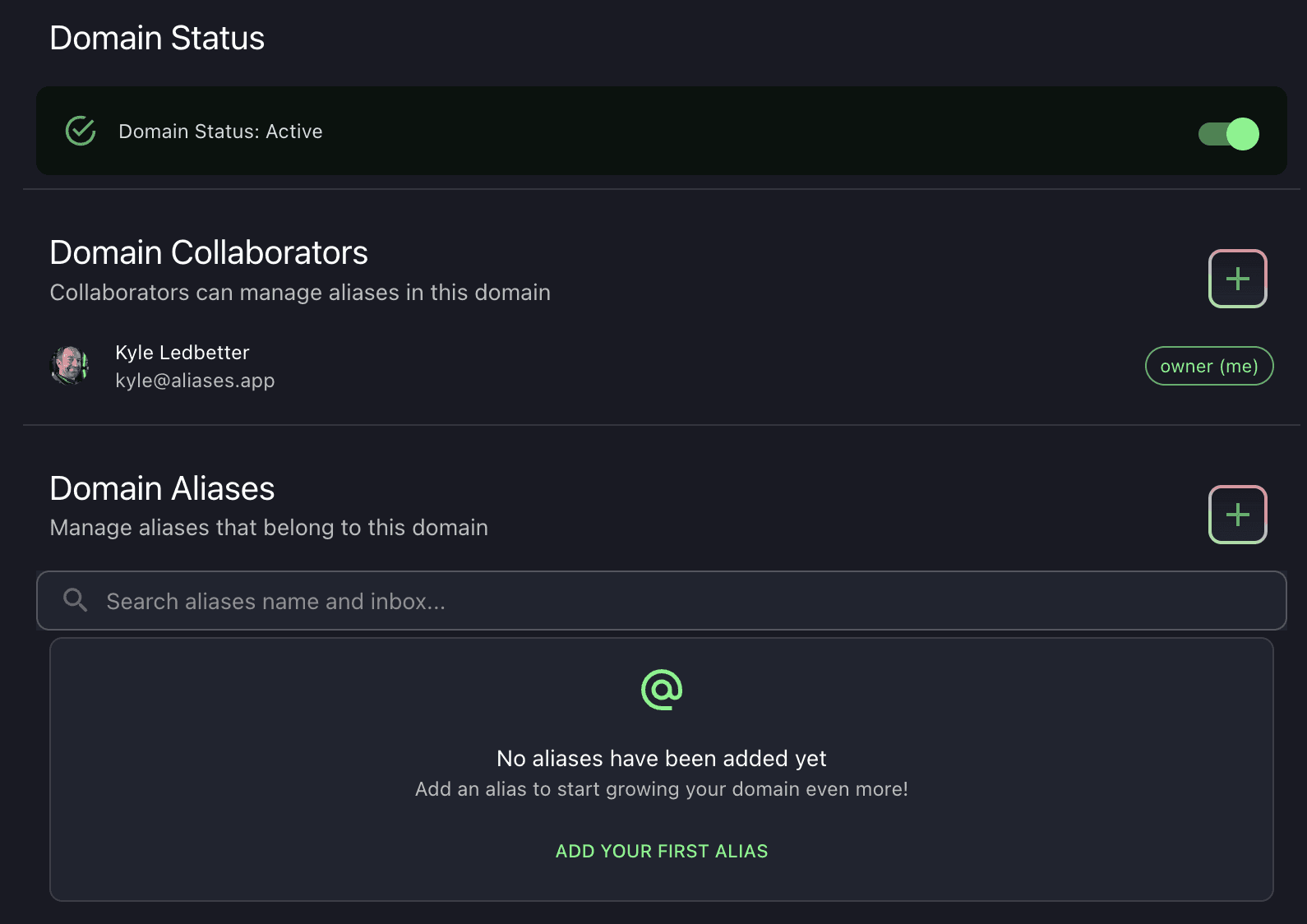
(if you’re seeing “Activation Pre-requirements” with DNS records, go back to Adding a Domain for activation steps).
New Alias
When you click + to add a new alias you’ll see the fields for an Alias:
Alias: this is your inbox name (required)
Domain: the domain of the alias (already set for you)
Nickname: the human readable name that will show up as “from” for emails
Description: helpful text for managing aliases
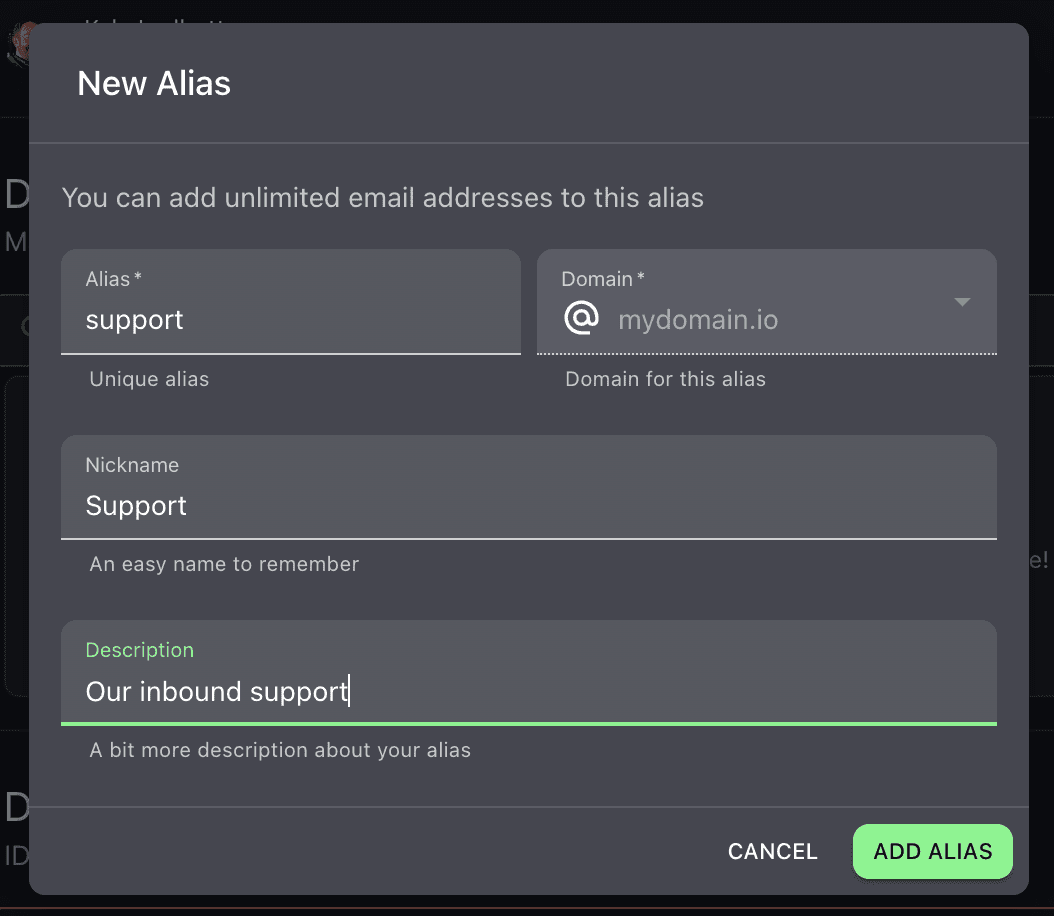
The New Alias dialog window
After you click Add Alias, it will be created and you’ll be routed to the Alias detail page!