Updated:
May 29, 2023
Adding a Subdomain (as an Aliases Domain)
Adding a subdomain is almost identical to adding a domain in Aliases!
Why would use use a subdomain instead of a domain?
Save Money: subdomain DNS entries are free, so you don’t have to keep purchasing new domains
Existing Emails & DLs: often you use your main domain as your primary email address (ex: name@domain.io). Using a subdomain allows you to create Aliases to route emails to one or multiple email addresses (ex: sales@mail.domain.io can go to multiple people, even if you already use a sales@domain.io distribution list)
Better Organization: using subdomains is another level of organization and structure if you’re creating aliases for different parts of your organization, business, or family.
Create a domain
Create a new domain in Aliases and enter the subdomain

Subdomain DNS Records
You’ll need to add these DNS records with your domain registrar just like when adding Domains in Aliases, but notice that you’ll simply add the subdomain host name (mail in this example) instead of leaving the host blank or using @.
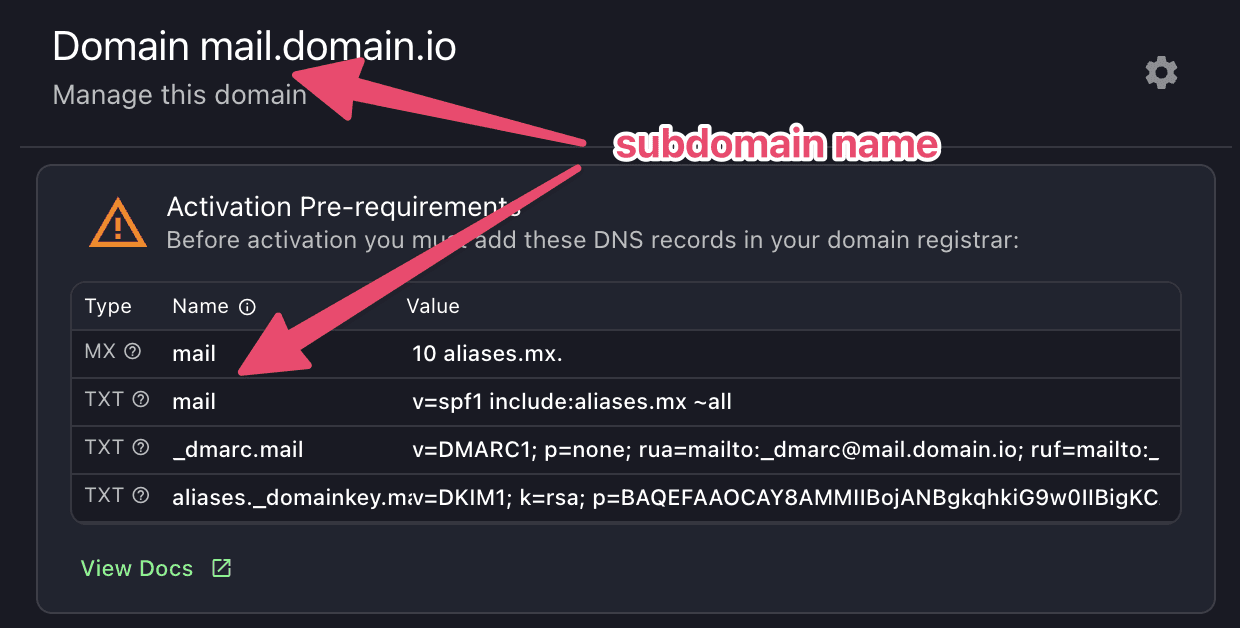
TIP: you can click to copy the names and values
Adding DNS records in your registrar
In this example we’ll use GoDaddy to enter the MX record and 3 TXT records. Again, notice that we simply add the subdomain (”mail” in our example) as the host name.
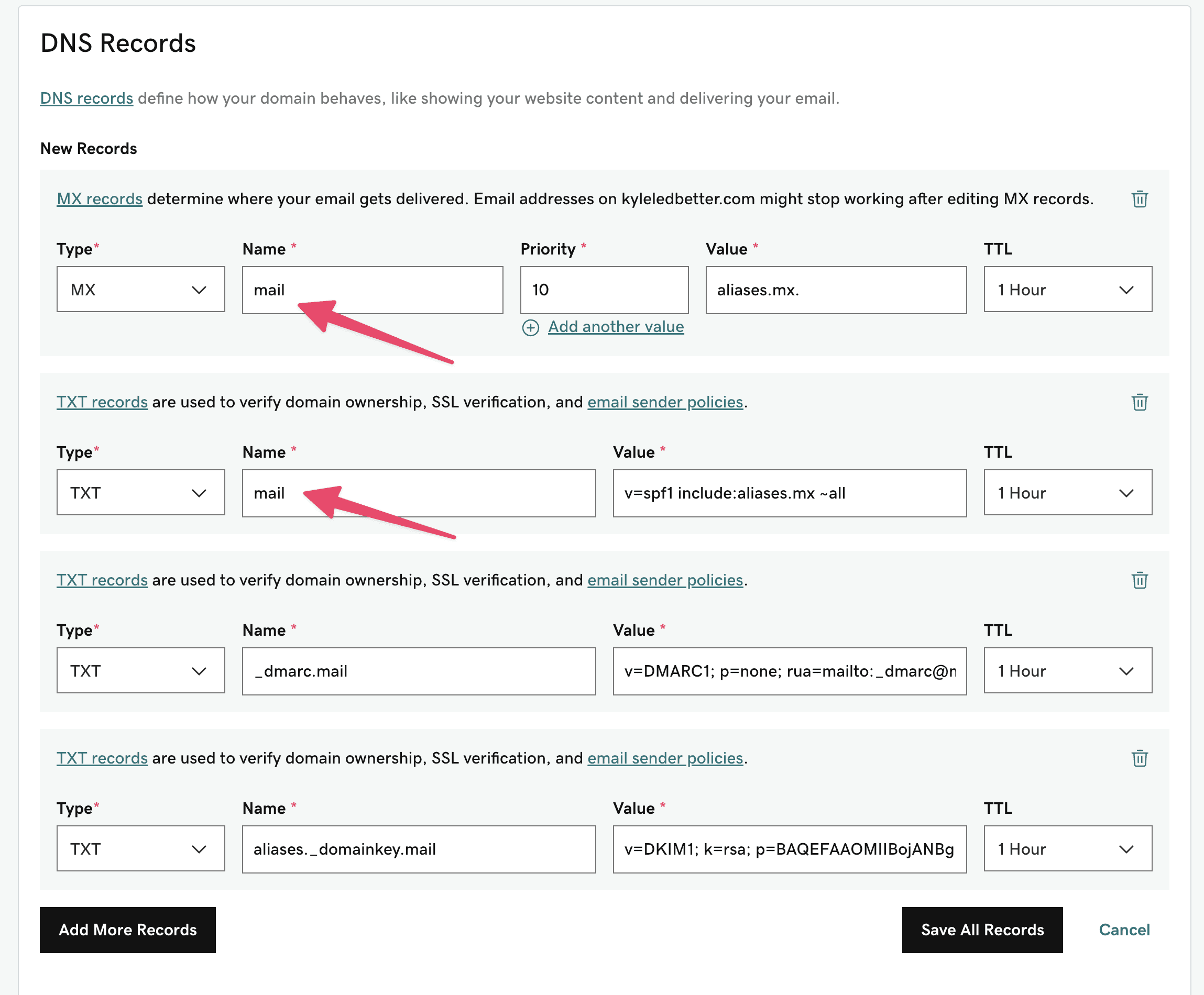

Activate your subdomain and start adding aliases!
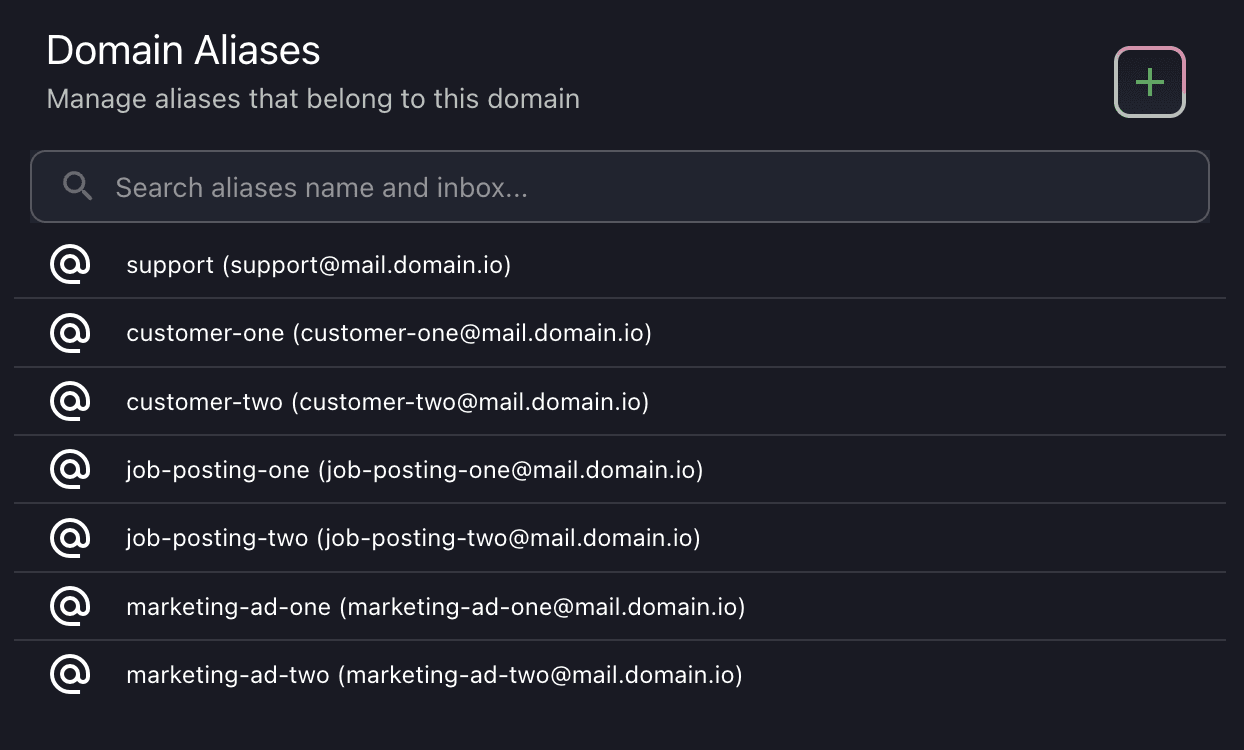
Troubleshooting
Subdomain not activating
If you’re clicking “Activate” and seeing “unable to activate domain”, it’s possible the DNS changes haven’t taken effect yet.
Doublecheck your MX and TXT Records
It’s very easy to accidentally copy and paste the wrong value, or for the DNS manager of your registrar to wipe the values if you make changes before saving.
Google Workspace (Gmail) Not able to add new MX record
If you’re using Google Workspaces (Gmail), and a shortcut with domain registrars like NameCheap, you’ll need to delete the “Gmail” entry in your Advanced DNS MX Records, and manually add this record for Google:
